Button Block
The Button Block allows you to add buttons linking to other pages on your website or to an external page. You can set the style of the button and adjust it according to the design of your website. The following options are available for setting: the link target, button shape, button size and button colors. Custom Size …
Author Profile Block
The Author Profile block enable you to display a user’s name, bio and profile image. You can enter a name, add a position and a description, download an avatar, and provide links to social networks. Alternatively, you can change the font size, avatar shape, background color, text color, link color, and social media URLs in the block. …
Accordion Block
Accordion block provide accordion effect to your blocks, allowing you to display information in collapsible rows. This block is usually used to display collapsible content such as FAQs or to manage the display of different text heavy content. Default Style Custom Colors & Fonts
Advanced Columns Block
The Advanced Columns Block empowers you to make your very own page format with a basic arrangement. You can specify the number of sections, and format every section to your liking. You can also customize the colors, margins, paddings, responsiveness, and much more. 2 Columns: 3 Columns: 4 Columns:
